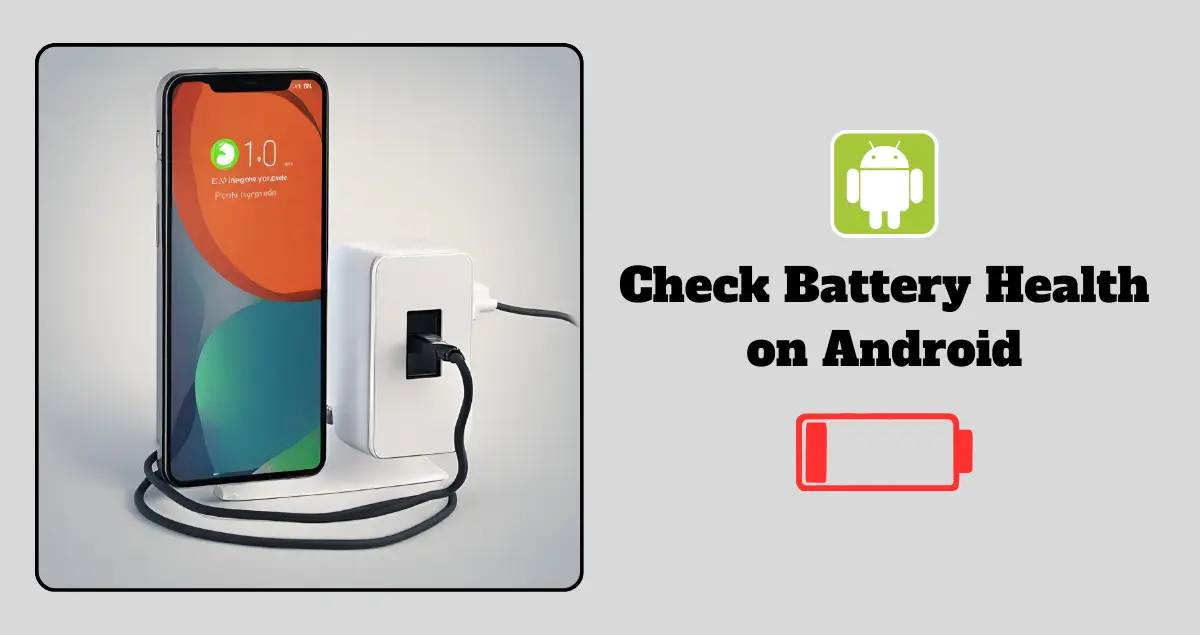We rely on our trusty smartphone for just about everything—keeping us connected, entertained, and organized throughout the day. But there’s one crucial component we often overlook until it starts causing trouble: the battery. Your Android mobile phone’s battery health is like its lifeline, determining how long it can keep up with your demands before needing a recharge.
So, if you’ve ever found yourself frantically searching for an outlet or scrambling for a power bank, it might be time to check on your battery’s well-being. Fear not, because in this guide, we’ll walk you through simple steps to assess and ensure the health of your Android phone’s battery, keeping you powered up and ready for whatever the day throws your way. Let’s dive in!
How to Check Battery Health on Android Phone?
Checking your battery health is easier than you might think. Here’s a simple guide to help you do just that:
Use Built-in Tools:
Many Android phones come with built-in features to check battery health. Here’s how to find it:
- Open the “Settings” app on your phone.
- Scroll down and tap on “Battery” or “Battery & device care” depending on your phone’s brand and model.
- Look for options like “Battery Health” or “Battery Usage.” Tap on it to view detailed information about your battery’s health.
See Also: Maximizing Android Phone Battery Health
Install a Battery Health App:
If your phone doesn’t have a built-in feature or you want more detailed insights, consider downloading a third-party app from the Google Play Store. Apps like AccuBattery, GSam Battery Monitor, or Battery Health can provide in-depth analyses of your battery’s health, including its capacity, charging cycles, and estimated lifespan.
Check Battery Capacity:
Battery capacity indicates how much charge your battery can hold compared to when it was new. To check your battery capacity:
- Open the battery health section in your phone’s settings or the battery health app.
- Look for the “Capacity” or “Maximum Capacity” section. Ideally, you want this number to be as close to 100% as possible. Any significant drop could indicate degradation.
See Also: Live Cricket TV App – CricFy TV
Monitor Charging Cycles:
Every time you charge your phone, it counts as one charging cycle. Keeping track of these cycles can give you an idea of how much wear and tear your battery has undergone. Most battery health apps provide this information along with recommendations on charging habits to prolong battery lifespan.
Look for Anomalies:
Pay attention to any sudden drops in battery performance or unusual behavior such as random shutdowns or rapid battery drain. These could be signs of battery issues that require attention.
Take Care of Your Battery:
While checking battery health is important, taking proactive measures to maintain it is equally crucial. Avoid extreme temperatures, overcharging, and letting your battery drain completely before recharging. Also, consider using a quality charger and avoiding cheap knock-offs.
Seek Professional Help if Needed:
If you notice significant degradation in your battery health or experience persistent issues, it might be time to seek assistance from a professional. Authorized service centers can diagnose and replace your battery if necessary.
FAQs
Q: Why is it important to check my Android phone’s battery health?
A: Monitoring battery health helps maintain device performance and ensures it lasts longer between charges.
Q: How often should I check my Android phone’s battery health?
A: It’s a good idea to check periodically, especially if you notice any changes in battery life or performance.
Q: Can I check my Android phone’s battery health without using third-party apps?
A: Yes, most Android devices have built-in battery health monitoring tools in the settings menu.
Q: What factors can affect my Android phone’s battery health?
A: Factors such as charging habits, temperature exposure, and age of the device can impact battery health.
Q: How can I improve my Android phone’s battery health?
A: You can improve battery health by avoiding extreme temperatures, not overcharging, and minimizing background app usage.
Q: Should I be concerned if my Android phone’s battery health is low?
A: It’s a signal to start paying closer attention, but it doesn’t necessarily mean immediate action is required. Monitoring and adjusting charging habits can often help improve battery health over time.
Conclusion
Taking care of your Android mobile phone’s battery health is essential for maximizing its performance and longevity. By following the steps outlined in this guide, you can easily monitor and maintain your battery’s condition, ensuring that it serves you well for years to come.
Remember to charge your phone properly, avoid extreme temperatures, and periodically check its health using built-in tools or third-party apps. With a little attention and care, you can keep your Android device running smoothly, keeping you connected and powered up whenever you need it most.
So, go ahead, take charge of your battery health, and enjoy uninterrupted usage of your beloved smartphone!